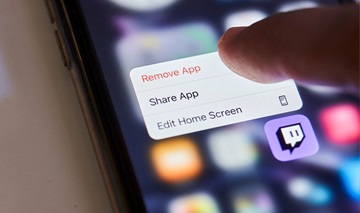How to Delete Apps to Save Your Phone and iPad Battery
What kills phone and iPad batteries? Bright screens and busy apps. Those two are the biggest reasons why your phone battery is dying so fast. You know that apps you no longer use still take up memory.
But did you know those unused apps also take up processing power? Plenty of apps run background operations, either checking the Wi-Fi and GPS antennas for signal or simply synchronizing with the Internet. Between step tracking, social media updates and weather alerts, your apps have your phone working constantly.
Everything an app does takes battery power. No matter how minor.
Looking to boost the battery on your phone or tablet? Delete unused apps. When it comes to how to delete apps, you’ve usually got two different methods:
- From an app store or library
- In the operating system
Boost your mobile device with a fresh battery.
Visit your nearest Interstate All Battery Center to get a new battery, a screen repaired and more. Service available at select stores.
Deleting Apps from an iPad or iPhone
If you delete an app, you will also delete all its data. This includes any saved games, settings and other information that was associated with the app. If you ever wanted to reuse the app, you’d need to start over with any settings, save files or customizations.
You can also choose to “offload” it. Offloading apps on iOS saves some of the background data (such as settings, save files, etc.) and stops the program. It’s essentially like deleting an app, except you can reinstall it and the data you created from before still works. Offloading removes the app from your iPhone or iPad but keeps its data in iCloud. You can then reinstall the app at any time and your data will be restored.
How to Delete Apps From the Home Screen
- Touch and hold an app icon until all of the apps start to jiggle.
- Tap the Remove App icon in the upper-left corner of the app that you want to delete.
- Tap Delete App to confirm.
How to Delete or Offload Apps From iOS Settings
- Open the Settings app.
- Tap General.
- Tap Storage & iCloud Usage.
- Tap Manage Storage.
- Tap the name of the app that you want to delete.
- Tap Delete App or Offload App.
You can also delete apps by connecting your iPhone or iPad to a Mac and using iTunes or Finder. Simply select your device in the side bar after connecting and click the Apps tab. Select apps, push the delete button and it's gone.
You can delete built-in apps from your Apple devices following the same steps above — but it may affect the way your iPhone or iPad works. For example, deleting the weather app will stop other apps from being able to get weather information. Also, pay attention to how paired devices may share apps. If you have paired an Apple Watch with your iPhone, deleting an app on your phone deletes it from the watch.
If your iPad battery drains fast, use this battery bank for a boost!
The Charge & Go jump starters from Interstate® can recharge iPhone and iPad batteries and jump a car in an emergency. Available now on Amazon.
Deleting Apps on Android
Deleting an app removes all its saved data on your Android. This includes any saved data, such as tracking history, game progress, settings and saved files. If you reinstall the app, it’ll be blank.
If you want to keep that data, you can back it up to either Google Play, a third-party backup app or by logging into whatever service was associated with the app. Then, if you reinstall the app, it’ll work just like it did the day you deleted it. You can always reinstall apps you purchased from the Google Play Store.
By the way, if you delete an app that is linked to a service, such as a social media app, you may need to sign in again to the service after you reinstall it.
You cannot delete system apps, such as the Settings app or the Phone app. Instead, you can disable them to stop them from running in the background — but be careful. Your device may start acting strangely if you disable something your Android needs for it to run smoothly.
How to Delete Apps From the Home or App Drawer
- Find the app you want to delete.
- Press and hold the app icon and drag it to the Uninstall option or wait until a menu pops up.
- Tap Uninstall or OK to confirm.
How to Delete Apps or Disable Apps From the Settings Menu
- Open the Settings menu.
- Tap Apps
- Scroll through the names.
- Tap the name of the app you want to delete.
- Tap Uninstall or Disable.
How to Delete Apps or Disable Apps From the Settings Menu
- Open the Google Play Store app.
- At the top right, tap the Profile icon.
- Tap Manage apps & devices and tap the Manage tab.
- Select the name of the app you want to delete.
- Tap Uninstall.
Visit your nearest Interstate All Battery Center for more power!
Power banks, replacements for your phone battery or iPad battery and much more.
What Apps Are Draining My Battery?
Snapchat, Facebook and Instagram are the battery-draining apps you should delete, say technology experts.
Experts from phone-storage app company pCloud scored iPhone and Android apps on how much CPU time and battery they used. Their analysis with PCMag in 2022 matched what tkxel.com, an IT consulting firm in Reston, Virginia, said in 2023: The apps that take your attention also drain your battery.
- Social media apps drain your phone battery most of all.
- Apps you don’t use still draw power.
- Gaming apps with real-time, high-performance graphics can kill your battery.
- Anti-virus and security apps drain your battery, so be selective about how to protect your phone.
- Apps with widgets drain a lot of power to display real-time data.
Knowing how to delete apps is only part of the puzzle. Both iOS and Android operating systems have built-in battery monitoring. (Browse your settings to find them.) From there, you can see which apps took the most screen time and used the most battery. Then, it’s just a matter of deciding what you want to keep and why.
Jump a car and recharge your phone — with one battery!
The Charge & Go jump starters from Interstate® can recharge iPhone and iPad batteries and jump a car in an emergency. Available now on Amazon.
Fortunately, deleting social media apps doesn’t mean losing your profile. As long as you can log in, you can download Facebook and Instagram for a weekend and delete them again Sunday afternoon.
Snapchat deserves a special mention as an app to delete.
Tech expert Alvin Wei, co-founder and CMO of SEOAnt, said the fun filter-based video app can drain 45% of an iPhone battery with just a couple hours of use a day. The camera operation and screen brightness already draw plenty of power. Beyond that, Snapchat’s filters need a lot of graphic processing power as well as the computation to track your face and make sure the kitty eyes and mouth match your movements in real time. Even if you never send a snap, Snapchat’s location permissions constantly run your GPS and data signal — and that amounts to a big drain. Delete the app and you may find your phone or tablet will last an hour or two longer than before.
Then, take it from the battery experts: Keep your lithium-ion battery charged between 40% and 90% to enjoy a phone battery that lasts as long as the day you bought it.
Phone dying too fast? Let us replace the battery!
Visit Interstate All Battery Center to get a new battery, a screen repaired and more. Mobile device service available at select stores.